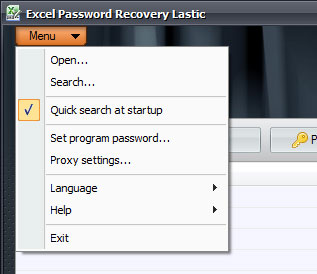Excel Password Recovery Lastic
Tip: Also you could try to use online password recovery service Password-Find
Program menu
Here is the main menu of Excel Password Recovery Lastic:
Using the menu you can get access to all main functions of the program.
Open
This command allows you to open an Excel document with the password protection. The program supports the following Microsoft Excel formats: XLS, XLT, XLA, XLSX, XLSM, XLTX, XLTM, XLSB. After the document is opened, the program automatically switches to the Password mode.
Search
This menu item runs the search for Excel documents protected with a password. You need to specify a location for a search and click the OK button. Conveniently, the search runs in the background, so you can view recovered passwords while it is still has not finished.
You can stop the search at any time by clicking the Stop button on the toolbar. Please read more about the search function here.
Quick search at startup
This option set whether or not should Excel Password Recovery Lastic perform a search for recently opened password-protected Excel documents on startup. The search takes about 3-4 seconds.
Set program password
This command allows you to protect the program itself with a password. This could be useful if you want to use it in some public available computers like in school, university or in the office. By setting a program password you can ensure that you will be the only person who can crack Excel passwords.
Proxy settings
This command allows you to set proxy settings for your Internet connection. Excel Password Recovery Lastic requires an Internet connection to access the Password Server.
Language
Choose the language of the program’s interface here.
Help
This directs you to the online help you are reading now, and also provides the way to purchase and register the program.
Exit
This command closes the program.