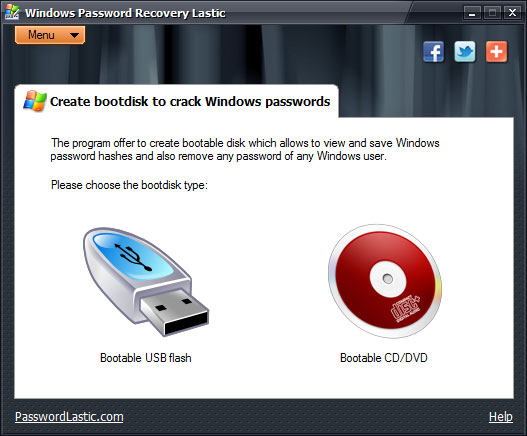Create bootable USB flash to crack Windows password
Cracking Windows user account password requires rebooting into another operating system. Even if you don’t have a spare OS on your computer, you can easily crack Windows password with Windows Password Recovery Lastic.
The program creates a bootable USB flash and records there a tiny (merely 8 Mb) and fully-standalone Linux-like operating system. Then you merely boot from that flash stick and the boot part of the program launches automatically providing you with a way to remove user account password of your choice, or to save password hashes into an external file. With saved hashes you can attempt to find the original password using such tools as SAMInside or L0phtCrack.
Create bootable CD/DVD to crack Windows password
Alternatively, you can create a bootable CD or DVD disk. Windows Password Recovery Lastic writes to the disk an image of the Linux operating system which is pre-configured, and is set to run the boot part of the program automatically.
So, once you boot from that disk using your BIOS boot-up menu, you can select whether you want to remove a certain user password completely – this is done instantly, or to save password hashes to an external file to attempt to restore them with a third party windows password crackers like SAMInside. This requires much more time, however.
Remove Windows password instantly
Once Windows Password Recovery Lastic loads its boot part from a bootable device (either a flash stick, or a CD/DVD disk) it offers you a choice: remove a password of some particular Windows user account, or to save its hash. Removing of a password is done instantly, so this is a preferable way if you only want to access your computer.
However, the existing security data are backed up before removing, so you can restore the old user password afterwards if you need. In this case, the computer looks just like the password was never removed.
View and save Windows password hashes
In addition to removing a password from any Windows account (or all of them at once), Windows Password Recovery Lastic also provides a way to view or save Windows password hashes. Hash is special digital information constructed from the password. There are ways to find original password by its hash using the brute-force methods.
So with Windows Password Recovery Lastic you can save hashes of password you need and then try to recover them using some third-party crack tool like L0phtCrack. This method may take a long time, so we recommend to remove a password instead, as this is done instantly.